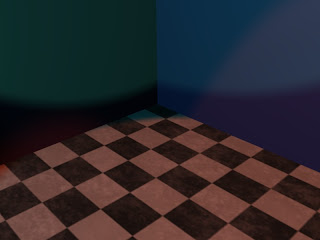Tuesday, 10 November 2009
Glow
Bit of a late night breakthrough - figured seeing as the assignment is a bar, a common thing in bars is light objects of glowing objects to add to design of bar and also shed a little light to darkened surroundings. But...how do you make objects glow in Blender?
Thankfully someone else had the same idea and made a lovely easy to follow tutorial. Be warned however, this particular model takes a bit of rendering time, but the finished product looks lovely~
Materials
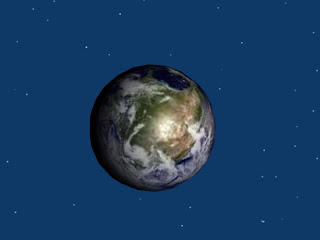 A bit of UV mapping using a tutorial : [link here]
A bit of UV mapping using a tutorial : [link here]I made an Icosphere and then selected the middle and made a split (Ctrl-E -> Mark Seam) then went into UV/Image Editor and loaded the earth image. I then unwrapped (select all - U key) the mesh and scaled and resized it so it fit the image. Then I made a material and selected texmap to make the mapped image render. To finish off I smoothed the sphere and subsurfed then added stars on the world option
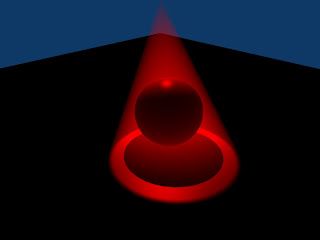 Going back to something simpler - I made a plane to make a floor then a sphere slightly suspended and put a spotlight in with a halo with a red coloured light
Going back to something simpler - I made a plane to make a floor then a sphere slightly suspended and put a spotlight in with a halo with a red coloured light
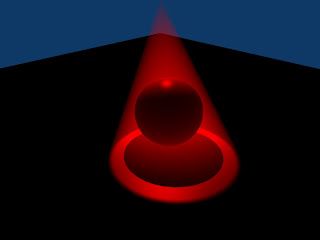 Going back to something simpler - I made a plane to make a floor then a sphere slightly suspended and put a spotlight in with a halo with a red coloured light
Going back to something simpler - I made a plane to make a floor then a sphere slightly suspended and put a spotlight in with a halo with a red coloured lightThursday, 5 November 2009
BONUS STAGE

Bit overdue this particular update - should of been done a bit sooner but I'll catch up soon I swear! (I am a perfectionist and I wont say anything is finished unless I think its good enough - a blessing and a curse in many ways!).
These renders are brought to you today by the Bezier Curve Tool and the Extrude option. Bevel Object also helped
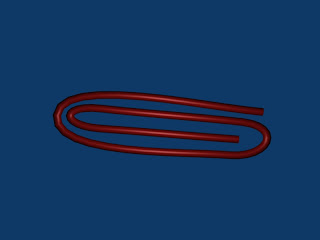
Oh Hello Kitty
 Using what I've learned so far I made a model of Hello Kitty. It turned out pretty good but my skills still need work.
Using what I've learned so far I made a model of Hello Kitty. It turned out pretty good but my skills still need work. I used UV and Ico Spheres and Proportional editing. I used simple colours but should get around to learning how to use materials sometime this week (as it didnt go so well with the banana this week
Thursday, 29 October 2009
Fruit Candy

Been playing with Icospheres to make apples. I made the apple then gave it dips and bumps before subdividing and subsurfing. I then made the stalk of the apple using a beizer curve and extrude. I edited each apple to make them look unique
For the plate I made a cube, deleted most of it then made extra vertices in a line, I then span that line in repeat 360 steps to make a full plate. Using the special double removal option to clean up, I then extruded the plate up to give it some depth
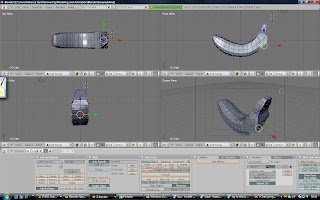 The banana was created separate to avoid risk of effecting the apples or plate, I used a background image for reference and started with a box to practice Box-Modelling. I extruded and shaped the segments till it the entire shape was made, I then smoothed and subsurfed it and scaled it using Y-axis
The banana was created separate to avoid risk of effecting the apples or plate, I used a background image for reference and started with a box to practice Box-Modelling. I extruded and shaped the segments till it the entire shape was made, I then smoothed and subsurfed it and scaled it using Y-axisI had a problem with the texture, I wanted it to map to an image but this simply wasn't happening, may try again sometime once I have better knowledge of textures so I used just part of a banana for texture.
It makes the banana look more like candy than a real banana but at least it looks like something! I then opened the fruitbowl file and used append to move the banana into the file (for future note - for appending, import the Object not the Mesh!)
Aint no Mountain High Enough


(Yes this was totally an excuse to post a Wallace and Gromit picture - though maybe I'ld like to try making a model version of this scene in the near future....)
Labels:
3DMA,
Blender,
Proportional,
Wallace and Gromit
Sunday, 4 October 2009
Blender Basics 2: The Pill
So here's the next tutorial parts, today playing with editing tools on meshes.
For this tutorial we are making a nice simple (and easy to swallow) pill
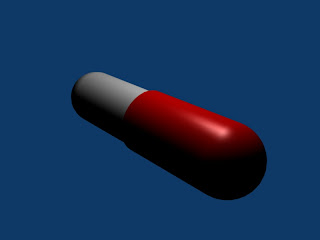
For this I made a sphere and chopped it in half in editing mode (A to deselect B to box select and X to delete) via selection then extruded it (E) and closed the other side (Shift + F) before duplicating (shift + D) and rotating (R) to make the other half, using scale (S) to make it a little bigger and the materials tab (F5) to create simple colour textures. I then used smoothing to make the Pill look more smooth and rounded.
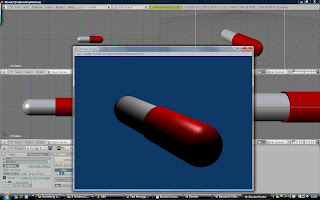
Fairly easy tutorial again, still taking in the various commands that make up Blender but I'm catching on fairly well! I also played around with the rendering tools - in particular the anti-aliasing (known as Oversampling or OSA for short in Blender).
I also attempted the challenge in creating the Salt Cellar. Simple
enough, same deal as creating first half of the pill but deleting bottom half of sphere rather than side and using scale to make the extrude slide outwards
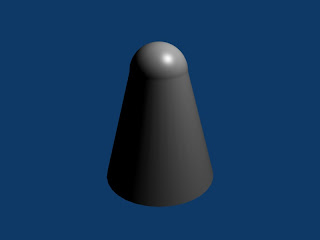
Sunday, 27 September 2009
Blender Basics 1
While I have used Blender before it has been a while (Back in the days of version 2.3 I believe). Back then I only had a computer powerful enough to do the simplest Tutorials ( anything more complicated slowed the system to a crawl or crashed it) so coming back to these tutorials is familiar territory!
Alas I forgot initially that Blender has an interface that relies a lot more on keyboard shortcuts, a callback to how 3D software used to look up till a few years ago. Compared with the newer Maya interface it can look a bit daunting. Though once you note the keys down its certainly easier to use than Maya in some cases still.

Initially I forgot Blender doesn't actually default to front view so I initially modelled the house on it's side! I Redid it after that little faux pas
With objects it's important to use Ctrl when moving to make shapes match I find, also Ctrl-Z undoes any mistakes (and pressing escape when editing an object cancels the action). Good shortcuts to know in case something goes wrong ( shame Blenders undo function isn't exactly clearly marked out anywhere)

The castle came together much easier, I duplicated the square to a 3x3 size, added 4 towers and made one roof and duplicated the other 3. I also added 3 lamps to improve the lighting in the render as well as moving the camera.
Incidentally F3 saves a JPEG shot of the render which the tutorial doesn't mention. Neat eh?
So far so good, now to move onto the next tutorials!
Monday, 21 September 2009
Just Initial introduction - what I've done previous
I'm Rebecca, I'm a bit of a cartoon fan, hopeful potential animator and general artist.
3D I'm not really big on at the moment: I have dabbled in the past and over the summer I have been trying to work on Maya. Thought I'ld post previous experience before starting on the tutorials. As I may also add posts on Maya as I go along to chart my progress. (Maya is needed for Matchmoving this term also)

First tutorial for Maya: This was rather as I had done this sort of inital design in Blender once before.

Second Tutorial on Maya's documentation is much more tricky. I understand how to work with polygons but stuck at a roadblock currently because the edges between the head and mouth-piece wont bridge.Has admittedly been a bit of a de-motivator for progress with Maya.
The Blender tutorials seem to be at a slightly lower level: looking forward to them!
Subscribe to:
Posts (Atom)